KEEP READING.....
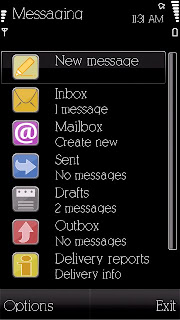
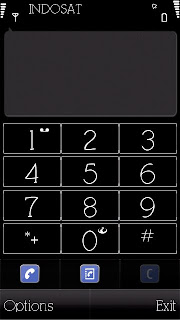
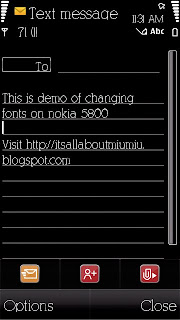
There are 2 ways to do this...
First you have to check your phone firmware (software version)
Just type *#0000# on your Nokia device's keypad
On the screen you will see the software version of your Nokia phone
When you finished, please select one of two ways below
Just a quick reminder though, when you change your font on your phone it also affects the font displayed on your web browser. So you might want to choose a suitable font to go with your phone.
For this tutorial I use my favorite font KleinSlabSerif.ttf
For Nokia 5800 - v11 firmware
1.
Browse any fonts you like, you can download it from the internet or you may pick up from your PC. If you want to take font from your PC just Go to Start right click Explore. Choose Program (C:) WINDOWS. Find fonts folder then choose which one you like to install on your phone. I know that you don't find copy options from your right click. Then just drag the font into any folder you like. Go to the folder you dragged your font and create another folder. Name the folder ‘Fonts’. Then you have to make 3 copy of the font file.Done??Now you have 4 fonts in the folder, correct???
Now rename the fonts into
o s60snr.ttf
o s60ssb.ttf
o s60tsb.ttf
o S60ZDIGI.ttf
They should be exactly like that…mind the uppercase and the lowercase!
2.
Now connect your phone using the mass storage. Or you can use the card reader to access your memory card. Then browse your memory card and find the folder called ‘Resource’. Got it???I bet you have!
3.
Now go to the PC again. Copy the ‘Fonts’ folder you just created then go again to ‘Resource’ folder on your memory card. Paste it there. Done??Good.
4.
Now eject the USB cable and restart your phone! Voila...Now your phone fonts have changed!
For Nokia 5800 - v20 firmware
1.
Browse any fonts you like, you can download it from the internet or you may pick up from your PC. If you want to take font from your PC just Go to Start right click Explore. Choose Programme (C:) WINDOWS. Find fonts folder then choose which one you like to install on your phone. I know that you dont find copy options from your right click. Then just drag the font into any folder you like. Go to the folder you dragged your font and create another folder. Name the folder ‘Fonts’. Then you have to make 3 copy of the font file.Done??Now you have 4 fonts in the folder, correct???
Now rename the fonts into
•s60sc_c.ttf
•s60tchk_c.ttf
•S60ZDIGI.ttf
They should be exactly like that…mind the uppercase and the lowercase!
2.
Now connect your phone using the mass storage. Or you can use the card reader to access your memory card. Then browse your memory card and find the folder called ‘Resource’. Got it???I bet you have!
3.
Now go to the PC again. Copy the ‘Fonts’ folder you just created then go again to ‘Resource’ folder on your memory card. Paste it there. Done??Good.
4.
Now eject the USB cable and restart your phone! Voila...Now your phone fonts have changed!
If you want to revert back to the original fonts, just browse the meory card. Delete the 'Fonts' folder you created in the 'Resource' folder. Restart your phone and the original fonts is back!!
Enjoy!



No comments:
Post a Comment